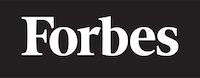How to add a button in HTML
The Basic Building Block: The HTML Button Tag
Let's start from the very beginning. HTML (HyperText Markup Language) is a language that is used to create the structure of web pages. The HTML button tag is one of the most basic yet crucial elements in HTML. It's like a door in a house. Just as the door allows you to move from one room to another, a button allows you to perform actions on a webpage.
In HTML, the button tag is written as <button>. Anything that you place between the opening <button> and the closing </button> tags will become the text that appears on the button.
For example, if you want to create a button that says "Click me", you would write:
<button>Click me</button>
Adding Functionality: The JavaScript Onclick Event
Now, a button alone doesn't do much. It's like a door that doesn't lead anywhere. To make our button useful, we need to add functionality to it. This is where JavaScript comes in. JavaScript is a programming language that lets you add interactive features to your web page.
One of the most common ways to add functionality to a button is by using the onclick event. This event is triggered when the user clicks on the button.
Here's an example of how you can use the onclick event to display an alert message when the button is clicked:
<button onclick="alert('You clicked the button!')">Click me</button>
In this case, alert('You clicked the button!') is a piece of JavaScript code that displays an alert box with the message "You clicked the button!".
Styling the Button: CSS
A door that functions well is great, but a door that looks good is even better. Similarly, a button that works is good, but a button that also looks good is better. This is where CSS (Cascading Style Sheets) comes in. CSS is a language that we use to style our HTML elements.
There are several ways you can style a button using CSS. You can change the color, size, shape, and more. Here's an example of how you can style a button:
<button style="background-color: blue; color: white; padding: 10px 20px;">Click me</button>
In this case, background-color: blue; sets the background color of the button to blue, color: white; sets the color of the text to white, and padding: 10px 20px; adds some space around the text.
Adding More Functionality: Form Submission
Sometimes, we want a button to do more than just display a message. For instance, we might want a button to submit a form. A form in a webpage is like a questionnaire. It allows users to enter information that can be sent to a server for processing.
To create a submit button, we use the type attribute with the value submit:
<button type="submit">Submit</button>
When you click this button, it will submit the form it's contained within. If there's no form, nothing will happen.
Summary
In this post, we've seen how to add a button in HTML, how to add functionality to it using JavaScript, how to style it using CSS, and how to make it submit a form. Each of these steps is like adding a piece to a puzzle. When you put them all together, you get a button that not only looks good but also performs the actions you want.
Remember, practice makes perfect. So, go ahead and start creating your own buttons. Happy coding!