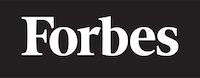How to add multiple drowpdown dynamically in ReactJS
Introduction
ReactJS, or simply React, is a JavaScript library that's popular for building interactive user interfaces, especially for single-page apps where you need a fast response to user interactions. One common feature many apps need is dynamic dropdown lists. This tutorial will guide you on how to add multiple dropdowns dynamically in ReactJS.
What is a Dropdown?
A dropdown, or a dropdown list, is a graphical control element (think of it like a tool in your coding toolbox) that allows users to choose one value from a list. When a dropdown list is inactive, it displays a single value. When activated, it displays a list of values, from which the user can select one.
What does 'Dynamically' mean?
In the context of programming, 'dynamically' means that the action or process occurs during run time. This is as opposed to 'static', where the action or process takes place at compile time. So, when we talk about adding dropdowns dynamically, we mean that the dropdowns are added during the running of the application, not before.
Prerequisites
Before we dig deeper, make sure you have a basic understanding of JavaScript, ReactJS, and working with form elements in React. Familiarity with ES6 (the 6th edition of ECMAScript, which is a scripting-language specification standardized by ECMA International) syntax such as arrow functions, and JavaScript array methods like map() and filter(), will be beneficial.
Setting Up The React Environment
To begin, we need to set up a new React application. You can use the create-react-app command-line tool to quickly generate a new React application. Open your terminal and run the following commands:
npx create-react-app dynamic-dropdown
cd dynamic-dropdown
npm start
Creating a Dropdown Component
Let's start by creating a simple Dropdown component. This component will receive two props (short for properties): options, an array of values to fill the dropdown, and onChange, a function to handle the change event of the dropdown.
Here's the code for the Dropdown component:
import React from 'react';
const Dropdown = ({ options, onChange }) => (
<select onChange={onChange}>
{options.map((option, index) => (
<option key={index} value={option}>
{option}
</option>
))}
</select>
);
export default Dropdown;
Here, we use the map() function to iterate over the options array and generate an <option> element for each item. The key prop is a unique identifier for each element, and here we're using the index of the item in the array.
Adding Multiple Dropdowns Dynamically
Now, let's create a function to add dropdowns dynamically. We'll create a new component named App, and inside its state, we'll declare an array named dropdowns. Each item in this array will represent a dropdown in the application.
Here's the initial code for the App component:
import React, { useState } from 'react';
import Dropdown from './Dropdown';
const App = () => {
const [dropdowns, setDropdowns] = useState([]);
return (
<div>
<button onClick={}>Add Dropdown</button>
{dropdowns.map((dropdown, index) => (
<Dropdown key={index} options={dropdown.options} onChange={dropdown.onChange} />
))}
</div>
);
};
export default App;
In this code, we use the useState hook to declare a new state variable dropdowns. We also use the map() function to iterate over the dropdowns array and generate a <Dropdown> component for each item.
The Add Dropdown button will add a new dropdown to the dropdowns array when clicked. But we haven't defined the onClick handler yet.
Adding a Dropdown
To add a new dropdown when the Add Dropdown button is clicked, we'll define a function named handleAddDropdown. This function will create a new dropdown object and add it to the dropdowns array.
Here's the code for the handleAddDropdown function:
const handleAddDropdown = () => {
const newDropdown = {
options: ['Option 1', 'Option 2', 'Option 3'],
onChange: (e) => console.log(e.target.value),
};
setDropdowns([...dropdowns, newDropdown]);
};
In this function, we first create a new dropdown object with an options array and an onChange function. Then, we call setDropdowns to add this new dropdown to the dropdowns array.
We use the spread syntax (...) to create a new array that includes all the existing dropdowns plus the new dropdown.
Now, let's assign this function to the onClick prop of the Add Dropdown button:
<button onClick={handleAddDropdown}>Add Dropdown</button>
With this, every time you click the Add Dropdown button, a new dropdown will be added to the page.
Conclusion
In this tutorial, we've learned how to add multiple dropdowns dynamically in a React application. We've created a Dropdown component and an App component that manages the state of the dropdowns. We've also seen how to use the useState hook to manage the state and the map() function to generate multiple components dynamically.
Remember, the key to understanding React and other programming concepts is practice. Try to experiment with the code, add more features, or create a different project using what you've learned. Happy coding!