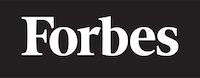How to align an image in HTML
Understanding Image Alignment
When it comes to creating web pages, one of the fundamental elements we often need to work with are images. Just like in a traditional art gallery, how an image is aligned on a web page can significantly impact the viewer's experience. Today, we are going to explore how to align images using HTML, the basic building block of any website.
Before we start, let's explain what HTML is. HTML, which stands for Hyper Text Markup Language, is the standard markup language for creating web pages. Think of it as the skeleton of a website. It creates and organizes the basic structure of the web page.
The Basics of Image Alignment
HTML offers several ways to align images. When we talk about "aligning" an image, we mean deciding where the image will sit on the page: should it be on the left, right, or center of the page? Or should it be aligned with a particular piece of text?
You can think of it as deciding where to hang a painting in a room. Just like how the location of a painting can change the look and feel of a room, the placement of an image can significantly affect the look and feel of your web page.
Using the <img> Tag
The first step to aligning an image is to include it in your HTML document. We do this using the <img> tag. The <img> tag has a src attribute, where you specify the URL of the image you want to include. Here's an example:
<img src="my-image.jpg">
Aligning Images: The Old Way
In the early days of HTML, image alignment was controlled using the align attribute in the <img> tag. This attribute could take one of three values: left, right, or center. Here's how you would align an image to the right:
<img src="my-image.jpg" align="right">
However, this method is now considered outdated and is not recommended. The reason is that it mixes up content (HTML) with presentation (how the website looks). It's best to keep these two aspects separate. This is where CSS, or Cascading Style Sheets, comes in.
Introducing CSS
CSS is a language that describes the style of an HTML document. It tells the browser how to display the HTML elements. When it comes to aligning images, CSS is our best friend. It allows us to control the alignment of images in a clean, separate way from our HTML.
Aligning Images with CSS
There are several ways to align images with CSS, but we'll focus on the most common method: using the margin property.
The margin property specifies the space around an element. By setting the margins around an image to auto, the browser will automatically distribute the space evenly, centering the image.
Here's how you can center an image using CSS:
<img src="my-image.jpg" style="display: block; margin-left: auto; margin-right: auto;">
In this example, display: block; makes the image behave like a block element, meaning it will start on a new line and take up the full width available. margin-left: auto; and margin-right: auto; tell the browser to automatically calculate the left and right margins, centering the image.
Aligning Images with Text
Sometimes, you may want to align an image with a piece of text. In this case, you can use the vertical-align property in CSS. This property specifies the vertical alignment of an element.
Here's how you can align an image with a piece of text:
<img src="my-image.jpg" style="vertical-align: middle;">
In this example, vertical-align: middle; aligns the image vertically in the middle of the surrounding text.
Conclusion
Aligning images in HTML might seem like a small detail, but just like deciding where to hang a painting in a room, it can have a big impact on the look and feel of your web page. We've covered the basics of image alignment using both HTML and CSS, but there's much more to learn. Keep experimenting, keep learning, and most importantly, keep coding!