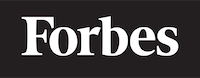How to disable button in JavaScript
In this tutorial, we will learn how to disable a button in JavaScript. We will explore different methods and scenarios in which disabling a button can be useful. This tutorial is intended for those who are new to programming or have only basic knowledge of JavaScript. Therefore, we will try to avoid using jargon and explain everything in simple terms.
What does it mean to disable a button?
Disabling a button means making it unresponsive to user interaction. In other words, when a button is disabled, clicking on it will not trigger any action. Disabling buttons can be useful in various situations, such as:
- Preventing users from submitting a form multiple times
- Awaiting a response from an API request
- Disabling certain options based on user input
Imagine you have a microwave oven with a "Start" button. When you press the "Start" button, the microwave starts heating your food, and the button becomes disabled (unresponsive) until the heating process is complete. This prevents you from accidentally starting the microwave again while it's already running. Similarly, in web applications, buttons can be disabled to prevent unwanted actions or accidents.
Basics of a button element
Before we dive into how to disable a button, let's take a look at the basics of a button element in HTML. A typical button element looks like this:
<button type="button" id="myButton">Click me!</button>
The above code creates a simple button with the text "Click me!" and an id attribute of "myButton." The id attribute is used to uniquely identify the button element, which will be helpful when working with JavaScript.
Disabling a button using the disabled attribute
The easiest way to disable a button is by adding the disabled attribute to the button element in the HTML code. The disabled attribute is a boolean attribute, meaning it does not require a value. When present, it is considered true, and when absent, it is considered false. Here's an example:
<button type="button" id="myButton" disabled>Click me!</button>
In this example, the button will be disabled by default, which means it will be unresponsive to user interaction.
Disabling a button using JavaScript
Now that we know how to disable a button using the disabled attribute, let's see how to disable a button using JavaScript. This can be done by modifying the disabled property of the button element through JavaScript code.
First, we need to select the button element using its id attribute. In JavaScript, we can use the document.getElementById() method to do this:
const myButton = document.getElementById('myButton');
The above code selects the button element with the id "myButton" and assigns it to the variable myButton.
Now that we have a reference to the button element, we can disable it by setting its disabled property to true:
myButton.disabled = true;
And to enable the button again, we can set the disabled property to false:
myButton.disabled = false;
Here's a complete example that demonstrates how to disable a button using JavaScript:
<!DOCTYPE html>
<html lang="en">
<head>
<meta charset="UTF-8">
<meta name="viewport" content="width=device-width, initial-scale=1.0">
<title>Disable Button Example</title>
</head>
<body>
<button type="button" id="myButton">Click me!</button>
<script>
const myButton = document.getElementById('myButton');
myButton.disabled = true;
// To enable the button again, uncomment the following line:
// myButton.disabled = false;
</script>
</body>
</html>
In this example, the button will be disabled by default because the JavaScript code sets its disabled property to true.
Disabling a button based on user input
A common use case for disabling a button is based on user input. For example, you might want to disable a "Submit" button on a form until the user has entered valid data in all the required fields. Let's see how to do this using JavaScript.
Assume we have the following simple HTML form:
<form id="myForm">
<label for="username">Username:</label>
<input type="text" id="username" required>
<br>
<label for="password">Password:</label>
<input type="password" id="password" required>
<br>
<button type="submit" id="submitButton">Submit</button>
</form>
In this form, we have two required input fields: "Username" and "Password." We also have a "Submit" button with an id of "submitButton." We want to disable the "Submit" button until both input fields have some text in them.
To achieve this, we will use JavaScript to listen for changes in the input fields and update the state of the "Submit" button accordingly. Here's the JavaScript code to accomplish this:
const usernameInput = document.getElementById('username');
const passwordInput = document.getElementById('password');
const submitButton = document.getElementById('submitButton');
// A function to check if both input fields have text
function checkInputs() {
if (usernameInput.value !== '' && passwordInput.value !== '') {
submitButton.disabled = false;
} else {
submitButton.disabled = true;
}
}
// Add event listeners to the input fields
usernameInput.addEventListener('input', checkInputs);
passwordInput.addEventListener('input', checkInputs);
// Disable the submit button by default
submitButton.disabled = true;
In this code, we first select the input fields and the "Submit" button using their respective id attributes. Then, we define a function called checkInputs() that checks if both input fields have some text in them. If they do, it sets the disabled property of the "Submit" button to false (enabling it); otherwise, it sets the disabled property to true (disabling it).
We then add event listeners to both input fields that call the checkInputs() function whenever the user types in the fields. Finally, we disable the "Submit" button by default by setting its disabled property to true.
Here's the complete example:
<!DOCTYPE html>
<html lang="en">
<head>
<meta charset="UTF-8">
<meta name="viewport" content="width=device-width, initial-scale=1.0">
<title>Disable Button Based on User Input Example</title>
</head>
<body>
<form id="myForm">
<label for="username">Username:</label>
<input type="text" id="username" required>
<br>
<label for="password">Password:</label>
<input type="password" id="password" required>
<br>
<button type="submit" id="submitButton">Submit</button>
</form>
<script>
const usernameInput = document.getElementById('username');
const passwordInput = document.getElementById('password');
const submitButton = document.getElementById('submitButton');
function checkInputs() {
if (usernameInput.value !== '' && passwordInput.value !== '') {
submitButton.disabled = false;
} else {
submitButton.disabled = true;
}
}
usernameInput.addEventListener('input', checkInputs);
passwordInput.addEventListener('input', checkInputs);
submitButton.disabled = true;
</script>
</body>
</html>
In this example, the "Submit" button will be disabled by default and will only become enabled when both input fields have some text in them.
Conclusion
In this tutorial, we learned how to disable a button in JavaScript. We covered different methods and scenarios, such as disabling a button using the disabled attribute in HTML, disabling a button using JavaScript, and disabling a button based on user input. Disabling buttons can be helpful in various situations, such as preventing users from submitting a form multiple times or disabling certain options based on user input.