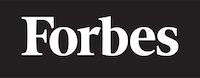How to insert a link in HTML
Getting Started with HTML Links
When you're first learning to program, it's important to master the basics. One of those basics in HTML is creating a link. Links are the fundamental building blocks of the web, allowing us to navigate from one page to another. If websites were cities, links would be the roads that connect them. Let's dive in and learn how to insert a link in HTML.
Understanding HTML Links
HTML links, also known as hyperlinks, are what you use to connect web pages together. Hyperlinks can take you to a new web page, a different section on the current page, or even start a new email. They're like portals in a video game; they transport you to another location with just a click.
Basic HTML Link Syntax
Before we delve into the actual coding, let's take a quick look at the syntax of an HTML link. Syntax refers to the set of rules on how we can write in a programming language. Think of it like the grammar rules in a language.
In HTML, a link is created using the <a> tag. The 'a' stands for 'anchor'. Here's the basic syntax:
<a href="url">Link text</a>
The href attribute is where you put the URL or the address of the page you want to link to. The text between the opening <a> tag and the closing </a> tag is what users see on the webpage and click on. Let's break it down:
<a>is the opening tag. It tells the browser that whatever follows is a link.hrefis an attribute of the<a>tag. It specifies the URL of the page the link goes to. Think of it as the destination address."url"is the actual URL or link to the webpage you want to navigate to.Link textis the clickable text that appears on the webpage. You can think of this as the name of the road sign.</a>is the closing tag. It tells the browser that the link has ended.
Creating Your First HTML Link
Now that we understand the syntax, let's create our first HTML link. Suppose we want to create a link that navigates to Google. Here's how we do it:
<a href="https://www.google.com">Go to Google</a>
If you insert this code into an HTML file and open that file in a web browser, you will see the text "Go to Google". When you click on it, it will take you to Google's homepage.
Linking to Different Sections on the Same Page
Not all links have to navigate to different web pages. Sometimes, you want to create a link that jumps to a different section on the same page. This is often used for navigation menus.
To do this, you need to use the id attribute in your HTML tags. The id attribute specifies a unique id for an HTML element.
Here's an example:
<h2 id="section1">Section 1</h2>
<p>Some text for section 1...</p>
<h2 id="section2">Section 2</h2>
<p>Some text for section 2...</p>
<a href="#section1">Go to Section 1</a>
<a href="#section2">Go to Section 2</a>
In this example, the href attribute in the <a> tag has a value that starts with a # symbol. This symbol is followed by the id of the element we want to link to. So, <a href="#section1">Go to Section 1</a> will take the user to the element with the id of 'section1' when clicked.
Creating an Email Link
Another type of link you can create in HTML is an email link. This type of link, when clicked, opens the user's default email program with a new email pre-addressed to the specified email address.
Here's the syntax:
<a href="mailto:someone@example.com">Send Email</a>
When you click on 'Send Email', it will open your default email program with a new email addressed to 'someone@example.com'.
Conclusion
In this blog post, we've covered the basics of inserting a link in HTML. We've learned the syntax and structure of an HTML link and how to create links to different web pages, sections on the same page, and even pre-addressed emails. Remember, practice makes perfect. So, keep coding and experimenting with different HTML links, and soon it'll become second nature. Happy coding!