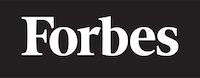How to insert tab space in ReactJS
Introduction
Welcome to this detailed guide on how to insert tab space in ReactJS. This blog post is written with a beginner programmer in mind, so even if you're just starting out, you'll find this guide quite useful.
To provide some context, ReactJS is a popular JavaScript library for building user interfaces, especially for single-page applications. You can think of it as a box of Lego blocks, where each block is a component that you can use to build your web application.
Now, we'll get into the specific task of inserting tab spaces in ReactJS.
What is a Tab Space?
Before we jump into the code, let's understand what a tab space is. If you've used a word processor like Microsoft Word, you're probably familiar with the tab key. When you hit the tab key, it creates a space that's larger than a regular space. In programming, a tab space is a whitespace character that can be used for indentation.
Imagine you have a stack of cards. If you want to separate these into different categories, you might spread them out on a table, creating space in between each category. The tab space in programming works in a similar way, creating space in your code to make it easier to read and understand.
Why Use Tab Spaces in ReactJS?
You might be wondering, why do we need to use tab spaces in ReactJS? Here's the answer: ReactJS is all about components. And these components can be nested within each other, like a box within a box. Without proper indentation using tab spaces, your code can quickly become a tangled mess, difficult to read and understand.
Think of it like a family tree. Imagine if all the names were just listed out without any space or indentation to denote different generations or branches of the family. It would be nearly impossible to make sense of it. That's why we need tab spaces in ReactJS.
How to Insert Tab Space in ReactJS
Now that we understand what a tab space is and why we need it, let's see how we can insert it in ReactJS.
import React from 'react';
class App extends React.Component {
render() {
return (
<div>
<h1> Hello, world!</h1>
</div>
);
}
}
export default App;
In the above code, we have a simple React component that renders a "Hello, world!" heading. But if you run this code, you'll notice that the extra spaces inside the <h1> tag are ignored. This is because in HTML, multiple spaces are treated as a single space.
So, how can we insert a tab space?
Using {"\t"} to Insert Tab Space
One way to insert a tab space in ReactJS is by using {"\t"}. The \t is an escape character that represents a tab.
Here's how you can use it:
import React from 'react';
class App extends React.Component {
render() {
return (
<div>
<h1>{'\t'}Hello, world!</h1>
</div>
);
}
}
export default App;
In this code, {'\t'} is used to insert a tab space before the "Hello, world!" text.
Using CSS to Insert Tab Space
Another way to insert a tab space in ReactJS is by using CSS. CSS stands for Cascading Style Sheets, and it's a language used for styling web pages.
Here's how you can use it:
import React from 'react';
import './App.css';
class App extends React.Component {
render() {
return (
<div>
<h1 className="tab">Hello, world!</h1>
</div>
);
}
}
export default App;
In the CSS file:
.tab {
text-indent: 20px;
}
In this code, we're using a CSS class called "tab" to insert a tab space. The text-indent property specifies the amount of space that should be inserted before the text.
Conclusion
In this blog post, we learned about tab spaces and why they're important in programming, especially in ReactJS. We also learned two ways to insert tab spaces in ReactJS: using the {"\t"} escape character and using CSS.
Just like how proper spacing makes a book easier to read, tab spaces make your code easier to read and understand. So, the next time you're writing ReactJS code, don't forget to use tab spaces!
I hope you found this guide helpful. Happy coding!