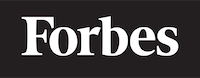How to turn on JavaScript in your browser -ads
JavaScript is a powerful scripting language that allows developers to create interactive and dynamic websites. For someone who is learning programming, JavaScript is a great starting point, as it is easy to learn and can be run directly in a web browser. However, to ensure your JavaScript code runs smoothly, it is essential to have JavaScript enabled in your browser.
In this blog, we will discuss how to enable JavaScript in various web browsers. We will provide step-by-step instructions, as well as provide some intuition and analogies to help you understand the process. Let's get started!
What is JavaScript?
Before we dive into enabling JavaScript, let's quickly explain what JavaScript is for those who might not be familiar with the term. JavaScript is a scripting language that runs in your web browser. It is different from HTML and CSS, which are used to create the structure and style of a webpage. JavaScript allows you to add interactivity, handle user input, and manipulate web page content on the fly.
For example, when you click a button on a webpage and a new window or alert pops up, that's likely JavaScript at work. JavaScript can also be used to create games, animations, and other interactive features.
Why Enable JavaScript?
Some websites may not function properly without JavaScript enabled. This is because they rely on JavaScript to perform various tasks, such as validating user input, displaying dynamic content, or handling user interactions. By enabling JavaScript in your browser, you are ensuring that these websites work as intended and that you have the best possible user experience.
Now that we have a basic understanding of JavaScript and its importance let's move on to enabling it in different web browsers.
Enabling JavaScript in Google Chrome
Google Chrome is a popular web browser, and enabling JavaScript is simple. Follow these steps:
- Open Google Chrome.
- Click on the three vertical dots in the upper right corner of the browser window. This will open a menu.
- From the menu, click on "Settings."
- Scroll down to the "Privacy and security" section and click on "Site Settings."
- Under the "Content" section, click on "JavaScript."
- Toggle the switch next to "Allowed (recommended)" to enable JavaScript.
Once you have completed these steps, JavaScript will be enabled in Google Chrome, and you can close the settings window.
Enabling JavaScript in Mozilla Firefox
Mozilla Firefox is another widely-used web browser, and enabling JavaScript is just as straightforward as in Chrome. Follow these steps:
- Open Mozilla Firefox.
- Click on the three horizontal lines in the upper right corner of the browser window. This will open a menu.
- From the menu, click on "Options."
- Click on the "Privacy & Security" tab on the left side of the window.
- Scroll down to the "Permissions" section and click on "Settings" next to "Block websites from automatically playing sound."
- Make sure the checkbox next to "Allow JavaScript" is checked.
After completing these steps, JavaScript will be enabled in Mozilla Firefox, and you can close the settings window.
Enabling JavaScript in Microsoft Edge
Microsoft Edge is the default web browser on Windows 10 and newer systems. To enable JavaScript in Microsoft Edge, follow these steps:
- Open Microsoft Edge.
- Click on the three horizontal dots in the upper right corner of the browser window. This will open a menu.
- From the menu, click on "Settings."
- Click on the "Privacy, search, and services" tab on the left side of the window.
- Scroll down to the "Site permissions" section and click on "JavaScript."
- Toggle the switch next to "Allowed (recommended)" to enable JavaScript.
Once you have completed these steps, JavaScript will be enabled in Microsoft Edge, and you can close the settings window.
Enabling JavaScript in Safari
Safari is the default web browser on macOS and iOS devices. To enable JavaScript in Safari, follow these steps:
- Open Safari.
- Click on "Safari" in the menu bar at the top of the screen, and then click on "Preferences."
- Click on the "Security" tab in the Preferences window.
- Check the box next to "Enable JavaScript."
After completing these steps, JavaScript will be enabled in Safari, and you can close the Preferences window.
Enabling JavaScript in Internet Explorer
While Internet Explorer is an older browser and not recommended for use, some users may still need to enable JavaScript in it. To do so, follow these steps:
- Open Internet Explorer.
- Click on the gear icon in the upper right corner of the browser window. This will open a menu.
- From the menu, click on "Internet Options."
- Click on the "Security" tab in the Internet Options window.
- Click on the "Custom level" button.
- Scroll down to the "Scripting" section.
- Under "Active scripting," click on the "Enable" radio button.
- Click "OK" and then "Apply."
Once you have completed these steps, JavaScript will be enabled in Internet Explorer, and you can close the Internet Options window.
Testing JavaScript
To ensure that JavaScript is enabled and working correctly in your browser, you can visit a website that uses JavaScript, such as JS Bin, and see if the interactive features work as expected.
For instance, you can create a simple JavaScript alert by entering the following code in the JavaScript panel on JS Bin:
alert("Hello, world!");
This code will display a pop-up alert with the message "Hello, world!" when the JavaScript is executed. If you see this alert, it means that JavaScript is enabled and running correctly in your browser.
Conclusion
In this blog post, we have provided step-by-step instructions on how to enable JavaScript in various web browsers, including Google Chrome, Mozilla Firefox, Microsoft Edge, Safari, and Internet Explorer. By enabling JavaScript in your browser, you can enjoy a more interactive and dynamic web experience.
Remember to keep your browser up-to-date to ensure that you have the latest security updates and JavaScript features. Happy browsing and coding!