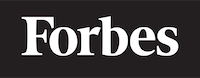How to use api in JavaScript
In this blog post, we will explore how to use APIs in JavaScript. APIs (Application Programming Interfaces) are a way for different software applications to communicate with each other. They provide a set of rules and protocols that enable you to request and receive information from various web services. By the end of this tutorial, you will have a clear understanding of how to use APIs in your JavaScript projects.
What is an API?
Before we dive into the coding part, let's first understand what an API is. In simple terms, an API is like a menu in a restaurant. The menu provides you with a list of dishes you can order, along with a description of each dish. When you order a dish, the kitchen (the system that prepares the order) receives the details of the dish and prepares it for you. Similarly, an API provides you with a list of operations that can be performed along with a description of how to request these operations. When you send a request, the server processes the request and sends back the desired information.
Basic Structure of an API Request
Most APIs use the HTTP protocol for communication. An API request consists of the following components:
- Endpoint: The URL of the server that you are sending the request to.
- HTTP Method: The type of action you want the server to perform, like GET, POST, PUT, or DELETE.
- Headers: Additional information sent with the request, like authentication tokens or information about the data format.
- Data: The actual data that you are sending to the server or requesting from it.
Now that we have a basic understanding of APIs let's learn how to use them in JavaScript.
Fetch API
The Fetch API is a modern approach to make API requests in JavaScript. It's a built-in feature in most modern browsers and provides a more flexible and user-friendly way to work with APIs, compared to the older XMLHttpRequest.
Making a GET Request
A GET request is used to fetch data from a server. Let's look at an example where we fetch data from a sample API.
fetch('https://api.sampleapis.com/coffee/affogato')
.then(response => response.json())
.then(data => console.log(data))
.catch(error => console.error('Error:', error));
In this example, we are using the fetch() function to send a GET request to the specified URL. The fetch() function returns a Promise that resolves to the Response object representing the response to the request.
The response object has several methods to extract the data from it, such as json(), text(), or blob(). In our case, we use the json() method since we expect the response to be in JSON format.
Once we have the data, we log it to the console using console.log(). If there's an error during the request, we log the error using console.error().
Making a POST Request
A POST request is used to send data to a server. Let's look at an example where we send data to a sample API.
const data = {
name: 'Espresso',
description: 'A strong coffee made by forcing steam through ground coffee beans.'
};
fetch('https://api.sampleapis.com/coffee', {
method: 'POST',
headers: {
'Content-Type': 'application/json'
},
body: JSON.stringify(data)
})
.then(response => response.json())
.then(data => console.log('Success:', data))
.catch(error => console.error('Error:', error));
In this example, we are using the fetch() function again, but this time we pass an additional options object as the second argument. This object contains the method, headers, and body properties.
The method property is set to 'POST' to indicate that we want to send a POST request. The headers property contains an object with additional information about the request, in this case, we specify the content type as 'application/json'. The body property contains the actual data that we want to send, converted to a JSON string using JSON.stringify().
The rest of the code is similar to the GET request example, where we log the response data or error to the console.
Using async/await
The Fetch API can also be used with async/await, which can make your code more readable and easier to understand. Let's rewrite our previous examples using async/await.
GET Request
async function fetchData() {
try {
const response = await fetch('https://api.sampleapis.com/coffee/affogato');
const data = await response.json();
console.log(data);
} catch (error) {
console.error('Error:', error);
}
}
fetchData();
In this example, we define an async function called fetchData(). Inside this function, we use the await keyword to wait for the fetch request and the conversion of the response to JSON format. If there's an error, we catch it using a catch block and log it to the console.
POST Request
async function sendData() {
const data = {
name: 'Espresso',
description: 'A strong coffee made by forcing steam through ground coffee beans.'
};
try {
const response = await fetch('https://api.sampleapis.com/coffee', {
method: 'POST',
headers: {
'Content-Type': 'application/json'
},
body: JSON.stringify(data)
});
const responseData = await response.json();
console.log('Success:', responseData);
} catch (error) {
console.error('Error:', error);
}
}
sendData();
Similarly, in this example, we define an async function called sendData(). Inside this function, we use the await keyword for the fetch request and the conversion of the response to JSON format. The rest of the code is similar to the previous async/await example.
Conclusion
In this tutorial, we learned about APIs, their basic structure, and how to use them in JavaScript using the Fetch API. We also explored how to make GET and POST requests, and how to rewrite the examples using async/await for better code readability.
Now you have the necessary knowledge to start using APIs in your JavaScript projects. Keep practicing and exploring different APIs to enhance your skills and build more complex applications. Happy coding!