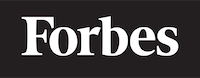How To Use JavaScript In HTML
Learning to code can be an exciting and rewarding experience, but it can also be a little daunting, especially when you're just starting out. One of the most popular and widely-used programming languages today is JavaScript. JavaScript is the language that powers much of the interactivity and functionality you see on web pages, from animations to form validation. In this blog post, we'll guide you through the basics of using JavaScript in HTML so that you can start building more dynamic and engaging web pages.
Before diving into the nitty-gritty of JavaScript, let's start by understanding what it means to use JavaScript in HTML. HTML, or HyperText Markup Language, is the standard language for creating web pages and web applications. It is used to structure content on the web and provide a basic layout for a page. JavaScript, on the other hand, is a programming language that allows you to add interactivity, logic, and more advanced functionality to your web pages. By using JavaScript in HTML, you are essentially combining the power of these two languages to create more sophisticated web experiences.
Getting Started with JavaScript in HTML
To start using JavaScript in your HTML, you'll need to include it in your web page using a special HTML element called the <script> tag. The <script> tag can be placed anywhere within the <head> or <body> sections of your HTML document, though it is generally recommended to place it towards the bottom of the <body> section for performance reasons.
Here's an example of how you might include JavaScript in your HTML using the <script> tag:
<!DOCTYPE html>
<html>
<head>
<title>My first JavaScript page</title>
</head>
<body>
<h1>Welcome to my website!</h1>
<p>Click the button below to see a message:</p>
<button onclick="showMessage()">Click me</button>
<script>
function showMessage() {
alert('Hello, world!');
}
</script>
</body>
</html>
In this example, we've included a simple JavaScript function called showMessage that displays an alert with the text "Hello, world!" when the button is clicked. The JavaScript code is placed inside the <script> tag, which is located near the bottom of the <body> section.
Understanding the Code
Now that you've seen an example of how to include JavaScript in your HTML, let's break down the code to better understand how it works.
The <!DOCTYPE html> declaration at the beginning of the HTML document is used to specify the version of HTML being used. In this case, we're using HTML5.
The <html> element is the root element of the page, and it contains all the other elements on the page.
The <head> element contains meta-information about the document, such as the title, which is displayed in the browser's title bar or tab.
The <body> element contains the content of the page, such as text, images, and links.
The <h1> and <p> elements are used to display headings and paragraphs, respectively. In this example, they are used to provide some basic instructions for the user.
The <button> element creates a clickable button on the page. The onclick attribute is used to specify a JavaScript function that should be executed when the button is clicked. In this case, the function is called showMessage.
The <script> element is where we include our JavaScript code. In this example, we've defined a function called showMessage that displays an alert with the text "Hello, world!" when called.
External JavaScript Files
In the example above, we included our JavaScript code directly within the HTML document. However, it is often recommended to separate your JavaScript code from your HTML by placing it in an external file. This has several advantages, such as making your code more organized and easier to maintain, as well as allowing you to reuse the same JavaScript code across multiple pages.
To include an external JavaScript file in your HTML, you'll need to use the <script> tag with a src attribute, like this:
<script src="myscripts.js"></script>
The src attribute should contain the URL or file path to your external JavaScript file. In this example, we're including a file called myscripts.js that is located in the same directory as our HTML file.
Here's an example of how you might use an external JavaScript file with your HTML:
<!DOCTYPE html>
<html>
<head>
<title>My first JavaScript page</title>
</head>
<body>
<h1>Welcome to my website!</h1>
<p>Click the button below to see a message:</p>
<button onclick="showMessage()">Click me</button>
<script src="myscripts.js"></script>
</body>
</html>
And in the myscripts.js file, you would place your JavaScript code:
function showMessage() {
alert('Hello, world!');
}
By separating your JavaScript code from your HTML, you can keep your code more organized and easier to maintain, as well as reuse the same code across multiple pages.
Conclusion
In this blog post, we've covered the basics of using JavaScript in HTML, from including JavaScript code directly in your HTML document using the <script> tag, to separating your JavaScript code into external files for better organization and reusability.
As you continue to learn about programming and JavaScript, you'll discover the many powerful features and capabilities that this language has to offer. By mastering the art of using JavaScript in HTML, you'll be well on your way to creating more dynamic, interactive, and engaging web experiences for your users.