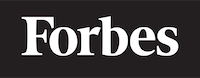What are Elements in HTML?
Welcome to the world of web development! If you're just starting your journey into programming, it's likely that you've come across HTML or HyperText Markup Language. HTML is the standard language used to create and design websites. In this blog post, we'll be discussing the building blocks of HTML, known as elements, and how they work together to create the structure and content of a website. By the end, you should have a better understanding of what elements are and how to use them in your own projects.
What are HTML Elements?
Think of elements as the individual Lego blocks that make up a website. Just like you can combine different Lego pieces to create a variety of structures, you can use HTML elements to build the structure and content of a web page. Each element has a specific purpose and helps to define the layout, style, and functionality of a website.
To give you a simple analogy: imagine you're building a house. In this case, HTML elements are like the bricks, windows, doors, and other components that make up the house. When combined, these elements create the structure and appearance of the house.
Basic Structure of an HTML Element
An HTML element consists of two main parts: the opening tag and the closing tag. The opening tag indicates the start of an element, while the closing tag signals the end of the element. Most elements also have content, which is placed between the opening and closing tags.
Here's a basic example of an HTML element:
<p>This is a paragraph element.</p>
In this example, <p> is the opening tag, </p> is the closing tag, and "This is a paragraph element" is the content. When a browser reads this code, it will display the content as a paragraph.
Common HTML Elements
Now that we know what elements are and their basic structure, let's explore some common HTML elements that you'll likely encounter in your web development journey.
Headings
Headings are used to define the structure of your content and make it easy for users to read and understand. There are six levels of headings, represented by the tags <h1> to <h6>. <h1> represents the most important or largest heading, while <h6> represents the least important or smallest heading.
Here's an example of how you might use headings in your HTML:
<h1>This is a top-level heading</h1>
<h2>This is a second-level heading</h2>
<h3>This is a third-level heading</h3>
<!-- and so on... -->
Paragraphs
As mentioned earlier, the <p> element is used to define a paragraph of text. Paragraphs are block-level elements, which means they automatically start on a new line and create space before and after the content.
Here's an example of a paragraph element:
<p>This is a paragraph of text. It can be as long or as short as you'd like!</p>
Lists
Lists are a useful way to present information in a structured format. There are two main types of lists in HTML: ordered lists and unordered lists.
Ordered lists use the <ol> element and represent a list of items in a specific order, such as a step-by-step guide. Each item within an ordered list is represented by the <li> (list item) element.
Here's an example of an ordered list:
<ol>
<li>Step 1: Learn HTML</li>
<li>Step 2: Learn CSS</li>
<li>Step 3: Learn JavaScript</li>
</ol>
Unordered lists use the <ul> element and represent a list of items with no specific order, such as a list of ingredients or a collection of links. Just like with ordered lists, each item within an unordered list is represented by the <li> element.
Here's an example of an unordered list:
<ul>
<li>Apples</li>
<li>Bananas</li>
<li>Oranges</li>
</ul>
Links
Links are essential for navigating between different web pages or resources. The <a> (anchor) element is used to create a link. The href attribute inside the opening tag defines the destination of the link.
Here's an example of a link element:
<a href="https://www.example.com/">This is a link to the Example website</a>
Images
Images can be added to a web page using the <img> element. The src attribute in the opening tag defines the location of the image file, and the alt attribute provides a description of the image, which is important for accessibility.
Here's an example of an image element:
<img src="example-image.jpg" alt="A description of the example image" />
Note that the <img> element does not have a closing tag. This is because it's an empty element, meaning it doesn't have any content between the opening and closing tags.
Putting It All Together
Now that we've covered some common HTML elements, let's take a look at how they can be combined to create a simple web page:
<!DOCTYPE html>
<html>
<head>
<title>My First Web Page</title>
</head>
<body>
<h1>Welcome to My Web Page</h1>
<p>I'm learning how to create a website using HTML.</p>
<h2>My Interests</h2>
<ul>
<li>Web Development</li>
<li>Travel</li>
<li>Photography</li>
</ul>
<p>Check out my <a href="https://www.example.com/">portfolio</a> for more examples of my work.</p>
</body>
</html>
This example demonstrates how various HTML elements can be combined to create the structure and content of a web page.
Conclusion
In this blog post, we've explored what HTML elements are and how they serve as the building blocks for creating websites. By understanding and using these elements, you'll be well on your way to developing your own web projects. Remember, practice makes perfect – so keep experimenting with different elements and see what you can create!