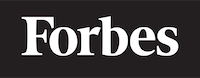What is a Git Pull Request?
Pull Requests (PRs) are an essential part of the collaborative software development process, but they can be confusing when you're first learning about them. In this blog post, we'll demystify pull requests by breaking down the concept and walking through some practical examples. We'll cover what a pull request is, why they are important, and how to create and merge them. Let's dive in!
What is a Git Pull Request?
A Git pull request is a way to propose changes to a codebase. It's a request to "pull" your changes into the main project. When you create a pull request, you're asking the project maintainer or your teammates to review your changes, provide feedback, and eventually merge the changes into the main branch of the repository.
Think of a pull request like suggesting edits to a document. Imagine you're working on a group project, and you've been assigned to update a specific section. You make your changes in a separate copy of the document and then ask your teammates to review your edits. Once everyone agrees that the changes are correct and make the document better, they are added to the main document. This is similar to how pull requests work in Git.
Why are Pull Requests Important?
Pull requests have several benefits in a software development project:
- Code review: Pull requests allow other developers to review the proposed changes before they are merged. This helps to catch bugs, improve code quality, and ensure that the changes align with the project's goals.
- Collaboration: Pull requests provide a platform for discussing code changes, sharing knowledge, and making collaborative decisions.
- Documentation: The discussions and reviews around pull requests create a record of the development process, which can be useful for future reference.
- Traceability: By linking pull requests to specific issues or tasks, you can easily track the changes made to address those issues.
Creating a Pull Request - A Step-by-Step Guide
To walk through the process of creating a pull request, we'll use GitHub, a popular platform for hosting Git repositories. However, the concepts we'll cover apply to other platforms like GitLab and Bitbucket as well.
Step 1: Fork the Repository
Forking a repository means creating a copy of the original repository on your GitHub account. This allows you to make changes to the code without affecting the original project. To fork a repository, go to the repository's page on GitHub and click the "Fork" button in the top-right corner.
Step 2: Clone the Forked Repository
Next, you need to clone the forked repository to your local machine. This creates a copy of the repository on your computer, allowing you to make changes to the code. To clone the repository, open your terminal or command prompt and run the following command:
git clone https://github.com/your_username/forked_repository.git
Replace your_username with your GitHub username and forked_repository with the name of the forked repository.
Step 3: Create a New Branch
Before making any changes, it's a good practice to create a new branch for your work. This keeps your changes separate from the main branch and makes it easier to manage different tasks or features. To create a new branch, navigate to the cloned repository on your local machine and run the following command:
git checkout -b new_branch_name
Replace new_branch_name with a descriptive name for your branch.
Step 4: Make Changes and Commit
Now, you can make changes to the code as needed. Once you've made your changes, you'll need to commit them to your branch. To do this, run the following commands:
git add .
git commit -m "A descriptive message about the changes you made"
The git add . command stages all the changes you made, and the git commit command creates a new commit with your changes.
Step 5: Push Changes to GitHub
Once you've committed your changes, you'll need to push them to your forked repository on GitHub. To do this, run the following command:
git push origin new_branch_name
Replace new_branch_name with the name of the branch you created earlier.
Step 6: Create a Pull Request
Now that your changes are on GitHub, you can create a pull request to propose merging them into the original repository. To do this, go to the original repository on GitHub and click the "New pull request" button.
On the "Compare changes" page, select your forked repository and branch from the "head repository" and "compare" dropdown menus, respectively. Make sure the base repository is set to the original repository, and the base branch is the main branch you want to merge your changes into (usually main or master).
After selecting the correct repositories and branches, click "Create pull request." Fill in the title and description of the pull request, explaining the changes you made and any relevant information. Finally, click "Create pull request" to submit your pull request for review.
Merging Pull Requests
Once a pull request has been submitted, it's up to the project maintainer or your teammates to review the changes, provide feedback, and merge the pull request. During the review process, they may ask for changes or clarification. You can make additional commits to your branch and push them to GitHub to update the pull request.
When the reviewer is satisfied with the changes, they can merge the pull request by clicking the "Merge pull request" button on the pull request page. This will merge your changes into the main branch of the original repository.
Conclusion
In this blog post, we covered the basics of Git pull requests, including what they are, why they're important, and how to create and merge them. Pull requests are a crucial part of the collaborative software development process, allowing developers to review and discuss changes before they are merged into the main branch. By understanding and using pull requests effectively, you can contribute to better code quality, collaboration, and documentation in your projects.