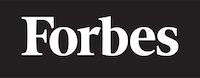How to print in Python
Introduction
Printing in Python is one of the most basic and essential tasks a programmer encounters. As someone who is learning programming, you may find yourself using the print function quite often to display outputs, debug code, and understand the flow of your program. But don't worry, printing in Python is not only easy to learn but also very versatile.
In this blog post, we will explore the print function in Python, its various use cases, and how you can customize it to suit your needs. So, let's dive in and learn how to print in Python!
The Print Function
The print function in Python is used to display text or values to the console or standard output. The basic syntax for the print function is as follows:
print(value, ..., sep=' ', end='\n', file=sys.stdout, flush=False)
value: This is the content that you want to print. It could be a single value or multiple values separated by commas.sep: This is the separator between multiple values. By default, it is a single space (' ').end: This is the string that gets appended to the output after printing the values. By default, it is a newline character ('\n'), which means a new line is created after printing the values.file: This is the file or stream where you want to print the output. By default, it is the standard output (sys.stdout). You can change it to print to a file or a different output stream.flush: By default, the value isFalse. If set toTrue, the output is forcibly flushed or written immediately. This is useful when you need to see the output immediately, especially while debugging.
Now, let's see some examples of using the print function.
Basic Printing
In its simplest form, the print function can be used to print a single value, such as a string, an integer, or a float.
print("Hello, World!")
print(42)
print(3.14)
Output:
Hello, World!
42
3.14
Printing Multiple Values
You can print multiple values by separating them with commas. By default, the sep parameter is set to a space character, so the values will be separated by a space in the output.
print("Hello", "World!")
print(1, 2, 3)
print("The value of pi is approximately", 3.14)
Output:
Hello World!
1 2 3
The value of pi is approximately 3.14
Customizing the Separator
You can change the separator between values by setting the sep parameter to a different character or string.
print("Hello", "World!", sep="-")
print(1, 2, 3, sep=" -> ")
print("The value of pi is approximately", 3.14, sep=": ")
Output:
Hello-World!
1 -> 2 -> 3
The value of pi is approximately: 3.14
Customizing the End Character
By default, the print function adds a newline character ('\n') at the end of the output. You can change this by setting the end parameter to a different character or string.
print("Hello, World!", end=" ")
print("Nice to meet you.")
print("This is all", end="...")
print("on the same line.")
Output:
Hello, World! Nice to meet you.
This is all...on the same line.
Printing to a File
You can redirect the output of the print function to a file by setting the file parameter. To do this, you need to open the file in write mode using the open function.
with open("output.txt", "w") as file:
print("Hello, World!", file=file)
print("This text will be written to the file.", file=file)
This will create a file called output.txt with the following content:
Hello, World!
This text will be written to the file.
Flushing the Output
By default, the output of the print function is buffered, which means it is stored in memory and written to the output stream when it's full or when the program ends. If you want to force the output to be written immediately, you can set the flush parameter to True.
import time
print("Starting...", flush=True)
time.sleep(2)
print("...Finished", flush=True)
In this example, the print function is used with the flush=True parameter to print the "Starting..." message. Then the time.sleep() function is used to pause the program for 2 seconds before printing the "...Finished" message. With flush=True, the messages are displayed immediately, even with the pause in between.
Conclusion
In this blog post, we've covered the basics of printing in Python. You've learned how to use the print function to display text or values, how to print multiple values, and how to customize the separator, end character, output file, and flushing behavior.
By understanding the various options available in the print function, you can now use it more effectively in your programs, making your debugging process easier and your output more readable.
As you continue to learn programming, you'll find that the print function is a valuable tool in your toolbox. Keep practicing and experimenting with different use cases, and you'll become more comfortable with printing in Python in no time!