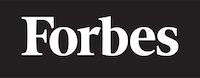How to write to a file in Python
Introduction
In this tutorial, we will learn how to write to a file in Python. File handling is an important skill to learn if you are interested in working with data, automation, and various other applications. You will often find yourself needing to write data to a file, whether it's to save a configuration, store results, or simply export data for further analysis.
Writing to a file might seem like a daunting task if you're new to programming, but don't worry! Python makes it easy and intuitive. By the end of this tutorial, you'll have a solid understanding of how to write to a file in Python and be able to apply these concepts to your own projects.
File Handling Basics
Before diving into the process of writing to a file, let's first discuss some basic concepts related to file handling.
Files
In the world of computers, a file is a container that stores data. You can think of a file like a box that holds information. Files can store different types of data, such as text, images, audio, and video. In this tutorial, we will focus on working with text files.
File handling
File handling refers to the process of reading from and writing to files. In Python, you can perform various file handling operations, such as opening, reading, writing, and closing files. To make this process easier, Python provides built-in functions to handle these operations.
Opening a File
Before you can write to a file, you need to open it. The open() function is used to open a file in Python. The syntax for the open() function is as follows:
file_object = open(file_name, mode)
file_object: This is a variable that you can use to reference the file in your code. It acts as a handle to the file, allowing you to perform various operations on it.file_name: This is a string that represents the name of the file you want to open.mode: This is a string that specifies the mode in which you want to open the file. The mode determines the operations you can perform on the file, such as reading, writing, or appending.
There are several modes you can use to open a file:
'r': Open the file for reading (default mode).'w': Open the file for writing. If the file does not exist, it will be created. If the file exists, its contents will be overwritten.'a': Open the file for appending. If the file does not exist, it will be created. If the file exists, new data will be added to the end of the file.'x': Open the file for exclusive creation. If the file exists, the operation will fail.'b': Open the file in binary mode. This mode is used for non-text files, such as images or audio files.
You can also combine modes, such as 'rb' to read a binary file or 'w+' to open a file for both reading and writing.
Here's an example of how to open a file for writing:
file = open('example.txt', 'w')
This code opens a file called example.txt in write mode. If the file does not exist, Python will create it. If the file exists, its contents will be overwritten.
Writing to a File
Once you have opened a file in the appropriate mode, you can write data to it using the write() function. The syntax for the write() function is as follows:
file_object.write(data)
file_object: This is the variable that you used to reference the file when you opened it.data: This is a string containing the data you want to write to the file.
Here's an example of how to write a string to a file:
file = open('example.txt', 'w')
file.write('Hello, world!')
This code writes the string 'Hello, world!' to the file example.txt. If the file did not exist, Python will create it. If the file existed, its contents will be overwritten with the new data.
You can write multiple lines to a file by calling the write() function multiple times:
file = open('example.txt', 'w')
file.write('Hello, world!\n')
file.write('This is my first file in Python.\n')
file.write('I am learning how to write to a file.')
In this example, we use the newline character (\n) to indicate the end of each line. This character tells Python to start a new line in the file.
Closing a File
After you have finished writing to a file, you should close it. Closing a file ensures that any data you have written is saved properly and frees up resources used by the file. To close a file, you can use the close() function:
file_object.close()
file_object: This is the variable that you used to reference the file when you opened it.
Here's an example of how to close a file:
file = open('example.txt', 'w')
file.write('Hello, world!')
file.close()
In this example, we open the file example.txt, write the string 'Hello, world!' to it, and then close the file.
Using the with Statement
A more recommended way to work with files in Python is to use the with statement. The with statement automatically takes care of closing the file for you, even if an error occurs during file operations. This helps you avoid potential issues caused by forgetting to close the file.
The syntax for using the with statement is as follows:
with open(file_name, mode) as file_object:
# Perform file operations here
Here's an example of how to use the with statement to write to a file:
with open('example.txt', 'w') as file:
file.write('Hello, world!')
In this example, the with statement automatically closes the file after the write() function is called. You don't need to call the close() function manually.
Writing a List to a File
You might want to write a list of strings to a file, with each element of the list being a new line in the file. One way to do this is by using a for loop and the write() function:
my_list = ['apple', 'banana', 'cherry']
with open('example.txt', 'w') as file:
for item in my_list:
file.write(item + '\n')
In this example, we create a list called my_list and then use a for loop to iterate through the list. For each item in the list, we write the item to the file, followed by a newline character (\n).
Another approach to write a list to a file is to use the writelines() function. This function takes a list of strings as its argument and writes them to the file. However, it does not automatically add newline characters, so you will need to add them to the strings in your list.
Here's an example of how to use the writelines() function:
my_list = ['apple\n', 'banana\n', 'cherry\n']
with open('example.txt', 'w') as file:
file.writelines(my_list)
In this example, we create a list called my_list with newline characters added to each string. Then, we use the writelines() function to write the entire list to the file example.txt.
Conclusion
In this tutorial, we have learned how to write to a file in Python. We have covered the basics of file handling, including opening, writing, and closing files. We have also learned how to use the with statement to automatically close a file and how to write a list of strings to a file.
By now, you should have a good understanding of how to write to a file in Python. With this knowledge, you can start working on projects that involve saving data to files, such as creating logs, exporting data for analysis, and more. Happy coding!